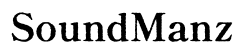Fixing Loom Audio Crackling in Speakers: A Comprehensive Guide
Introduction
Audio crackling can ruin media experiences. Nothing disrupts an important meeting, movie night, or gaming session more than unexpected sound distortions. Understanding its causes and implementing effective solutions ensures crystal-clear audio quality. This guide explores the reasons behind loom audio crackling, offers step-by-step solutions, and shares preventative measures for long-term sound quality.

What Causes Loom Audio Crackling?
Understanding the root causes is essential for effective troubleshooting. Several factors can contribute to loom audio crackling, from simple to complex.
-
Electrical Interference: Modern electronics brim with gadgets that can interfere with your audio system. Smartphones, routers, and even microwaves can cause disruptions.
-
Outdated Drivers: Audio drivers act as translators between your operating system and your audio hardware. Outdated or corrupted drivers often lead to audio inconsistencies.
-
Faulty Cables and Connections: Loose or damaged cables can result in poor transmission of audio signals, causing crackling and popping sounds.
-
Software Conflicts: Multiple audio applications running simultaneously can create conflicts, which may result in audio glitches.
Identifying these issues helps streamline the diagnostic process and paves the way for effective solutions.
Diagnosing the Problem
Before diving into fixes, it's essential to diagnose the exact cause of the audio crackling issue. Follow these steps for a systematic diagnosis:
-
Isolate the Problem: Disconnect all external devices except for essential peripherals. Reconnect each device one at a time while testing the audio quality.
-
Check Software and Firmware: Ensure all software, including your operating system, audio drivers, and media players, are updated to the latest versions.
-
Test Different Media: Sometimes, the issue might be restricted to specific files or media types. Play different audio files from varied sources (online streaming, local files, and CDs) to see if the crackling persists.
-
Use Another Device: Connect your speakers or headphones to a different device (another computer, smartphone) to determine if the issue lies within the audio equipment or the computer.
This diagnostic process narrows down the potential causes, making the next steps more effective.

Step-by-Step Solutions to Fix Audio Crackling
After diagnosing the root cause, follow these targeted solutions to fix loom audio crackling:
- Address Electrical Interference:
- Move your audio setup away from potentially interfering electronics.
-
Use shielded cables to minimize interference.
-
Update Audio Drivers:
- Right-click the Start button and go to Device Manager.
- Locate your audio driver, right-click it, and select 'Update Driver.'
-
Alternatively, visit your audio device manufacturer's website for the latest driver update.
-
Inspect and Replace Cables:
- Ensure all cables are securely connected.
-
Replace any worn-out or damaged cables with high-quality ones.
-
Adjust Audio Settings:
- Go to your computer's Sound settings.
- Select your audio device and click on Properties.
-
Under the Advanced tab, lower the sample rate and bit depth settings.
-
Disable Audio Enhancements:
- In the Sound settings, select the Enhancements tab.
-
Check the box that disables all enhancements, or turn off individual ones.
-
Modify Power Settings:
- Open Power Options from the Control Panel.
-
Select 'High Performance' to ensure your system runs at optimal power.
-
Reinstall Audio Drivers:
- In Device Manager, uninstall the existing audio driver.
- Restart your computer to automatically reinstall the driver.
By following these steps, you should experience significant improvements in audio quality.

Preventative Measures for Long-term Sound Quality
Preventative measures ensure your audio system remains crisp and clear for an extended period:
-
Regular Updates: Keep your operating system and audio drivers updated. Regular updates often fix known issues and improve overall performance.
-
Maintain Clean Connections: Dust and debris can interfere with connections. Periodically clean your audio jacks and ports with compressed air.
-
Use Quality Equipment: Invest in high-quality audio cables and devices. Cheap components are more prone to wear and interference.
-
Monitor Software Usage: Avoid running conflicting audio applications simultaneously. Close unnecessary programs to maintain system focus on essential tasks.
These preventative steps contribute to a smoother audio experience with minimal interventions.
Conclusion
Addressing loom audio crackling requires understanding its root causes, diagnosing the problem efficiently, and applying targeted solutions. This comprehensive approach ensures you enjoy a clear, uninterrupted audio experience. Implement the preventative measures discussed to maintain high sound quality over time. Audio crackling no longer needs to be a disruptive force in your life; take control, follow these steps, and enjoy seamless sound.
Frequently Asked Questions
What are the primary causes of audio crackling in speakers?
Electrical interference, outdated drivers, faulty cables, and software conflicts are common causes of audio crackling in speakers.
Can outdated drivers cause audio crackling?
Yes, outdated or corrupted audio drivers can lead to inconsistencies, including audio crackling.
How can I prevent audio crackling in the future?
Keep your system and drivers updated, maintain clean connections, invest in quality audio equipment, and manage software usage effectively. These steps help prevent future audio issues.