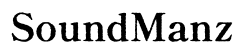How to Get DJI Mini 2 to Link with Android
Introduction
If you're excited to take your DJI Mini 2 drone out for a spin but are unsure how to link it with your Android device, you're in the right place. This guide will provide you with clear, concise, and step-by-step instructions on how to ensure a smooth connection. From preparing your devices and downloading the necessary apps to troubleshooting common issues, we will help you navigate every step of the process to get your DJI Mini 2 up and flying with your Android.

Preparing Your DJI Mini 2 and Android Device
For a successful connection between your DJI Mini 2 and your Android device, proper preparation of both devices is essential.
Checking Compatibility
First, ensure that your Android device is compatible with the DJI Fly app. You can check the app's requirements on the Google Play Store. Generally, an Android device running version 6.0 or higher should work, but verifying compatibility beforehand avoids any unexpected pitfalls.
Updating Firmware
Next, make sure that both your DJI Mini 2 drone and its remote controller have the latest firmware installed. Firmware updates often include crucial patches and improvements that ensure better performance and compatibility. You can update the firmware via the DJI Fly app once connected.
Necessary Accessories
Ensure you have all the necessary accessories, including a USB cable compatible with your Android device and the remote controller. If your Android device uses USB-C, make sure your cable matches to avoid connection issues.
By thoroughly preparing your devices, you set the stage for a smooth linking process with minimal interruptions.

Downloading and Installing the DJI Fly App
Having prepared your devices, the next step is to download and install the DJI Fly app—a crucial tool for linking and operating your DJI Mini 2.
Where to Find the DJI Fly App
The DJI Fly app is available on the Google Play Store. Simply search for 'DJI Fly' or visit DJI's official website for a direct link to the download.
Step-by-Step Installation
- Open the Google Play Store on your Android device.
- Type 'DJI Fly' in the search bar.
- Locate the DJI Fly app in the search results and tap on it.
- Click the 'Install' button and wait for the app to download and install on your device.
Initial Setup
- Once installed, open the DJI Fly app.
- Create or log into your DJI account.
- Accept any permissions requests the app prompts you, such as access to your device's location and storage.
The app is now ready for use, and you are prepared for the next crucial step: connecting your devices.
Connecting DJI Mini 2 to Android via DJI Fly App
With the DJI Fly app installed, you're now ready to link your DJI Mini 2 to your Android device.
Powering Up Devices
- Power on your DJI Mini 2 by pressing the power button once, then holding it down until the lights come on.
- Turn on the remote controller by performing the same button press and hold sequence.
Linking the Remote Controller
- Open the DJI Fly app on your Android device.
- Tap on the device icon in the top-right corner and select 'Connect to Aircraft.'
- Press and hold the linking button on your DJI Mini 2 until the indicator light starts flashing.
Connecting Smartphone to the Remote Controller
- Use the appropriate USB cable to connect your Android device to the remote controller.
- Ensure the DJI Fly app recognizes the connection. You should see a prompt or indicator within the app once the devices are linked.
Following these steps should successfully link your DJI Mini 2 with your Android device, allowing you to control the drone and enjoy its capabilities.

Troubleshooting Common Issues
Despite following the steps accurately, you may encounter some common issues. Here's how to resolve them.
Connection Issues
If your devices fail to connect: - Ensure both the drone and remote controller are powered on. - Double-check the USB cable for any damage and ensure it's the correct type. - Try restarting all devices, including your Android phone.
Signal Problems
If you experience signal issues: - Move to an open area free of obstructions like buildings or trees. - Ensure both the drone and remote controller have clear lines of sight. - Check for any interfering devices such as other Wi-Fi networks or Bluetooth connections.
App Crashes
If the DJI Fly app crashes frequently: - Ensure the app is up-to-date. - Clear the cache and data from the app under the settings menu on your Android device. - Try uninstalling and reinstalling the app.
By addressing these common issues, you improve the likelihood of consistent and effective performance of your DJI Mini 2 drone.
Conclusion
Linking your DJI Mini 2 to your Android device doesn't have to be a daunting task. With proper preparation, installing the DJI Fly app, and following a systematic connection process, you can enjoy seamless flying experiences. Addressing common issues proactively further ensures that your sessions are uninterrupted and enjoyable. Happy flying!
Frequently Asked Questions
Why can't my Android phone detect the DJI Mini 2?
Your phone might not detect the DJI Mini 2 due to outdated firmware, incompatible USB cables, or insufficient permissions in the DJI Fly app. Ensuring your firmware is up-to-date and using compatible accessories can often resolve detection issues.
How do I update the firmware on my DJI Mini 2?
You can update the firmware through the DJI Fly app. Connect your Mini 2 to the app, and if an update is available, you will be prompted to download and install it.
What should I do if the DJI Fly app crashes frequently?
Ensure your DJI Fly app and Android operating system are updated. Clearing the app's cache or reinstalling it can also help resolve frequent crashes.