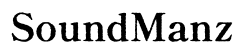How to Wire Xfinity Internet to LG TV - A Step-by-Step Guide
Introduction
Connecting your LG TV to Xfinity Internet can significantly enhance your streaming experience, offering faster speeds and higher quality. Whether you're planning to wire your TV using an Ethernet cable or set up a wireless connection, this comprehensive guide will walk you through each step clearly and efficiently. Ensuring a seamless connection will allow you to enjoy your favorite shows and movies without interruptions.
In this article, we'll cover everything you need to know—starting from the necessary preparations to advanced tips for optimizing your network performance. Follow these instructions to ensure a stable and high-speed internet connection for your LG TV.
Before you start, it's crucial to gather the necessary equipment and ensure your devices are compatible. This will save you time and potential frustration during the setup process.

Necessary Equipment and Accessories
To wire your LG TV to Xfinity Internet, you'll need the following items: - LG TV with internet capabilities - Xfinity Internet subscription - Wireless router or Ethernet cable - Remote control for your LG TV - Xfinity app (optional)
Having these items ready will streamline the setup process and make it more efficient.
Checking Compatibility
Check if your LG TV is compatible with Xfinity Internet. Most modern LG TVs have built-in wireless capabilities and an Ethernet port. Ensure your Xfinity router is functioning correctly and supports both wired and wireless connections. If there are any firmware updates available for your TV or router, it’s a good idea to install them beforehand.
Once you have all the necessary equipment, it's time to connect your LG TV to the Xfinity Internet. Here we explore both wired and wireless connections.
Using an Ethernet Cable
- Locate the Ethernet port: On the back of your LG TV, find the Ethernet port.
- Connect the Ethernet cable: Insert one end of the Ethernet cable into the TV’s Ethernet port and the other end into the Xfinity router.
- Power on your devices: Turn on both your LG TV and your Xfinity router.
- Verify connection: Your TV should automatically detect the wired connection.
Using an Ethernet cable ensures a stable and fast internet connection, ideal for high-definition streaming.
Establishing a Wireless Connection
- Open network settings: Use your remote to navigate to 'Settings' > 'Network' > 'Wi-Fi Connection' on your LG TV.
- Select your network: Choose your Xfinity network from the list of available networks.
- Enter your password: Input your Wi-Fi password using the on-screen keyboard.
- Connect: Confirm and connect to the network. Your TV will verify the credentials and establish the connection.
Wireless connections provide more flexibility in placing your TV but may vary in stability and speed depending on the signal strength.
With your physical connection established, you must configure the network settings to ensure optimal performance.
Accessing Network Settings
Use your remote to navigate to the main menu on your LG TV. Go to 'Settings' > 'Network'. Here, you'll find options to manage both wired and wireless connections. It’s essential to regularly check these settings for any changes or updates.
Automatic vs. Manual Configuration
- Automatic Configuration: Most users should select 'Automatic' for network configuration. Your TV will automatically obtain the necessary IP address and DNS settings from the Xfinity router.
- Manual Configuration: Advanced users might prefer 'Manual' configuration to specify IP addresses, DNS settings, and gateway addresses. This can help in custom network setups or specific troubleshooting scenarios.
Ensure you save any changes made during the configuration process and restart your TV if necessary.
After setting up the connection, it's essential to test it to ensure everything is working correctly.

Running Connection Tests
- Connection Test: Navigate to 'Settings' > 'Network' > 'Connection Test'. Your TV will test the internet connection, displaying results on the screen.
- Speed Test: Utilize apps or built-in features (if available) for conducting a speed test to gauge your connection's quality.
Regularly performing these tests can help identify any potential issues early.
Troubleshooting Common Issues
- Connection Drops: Ensure the Ethernet cable is securely connected or the Wi-Fi signal is strong. Reboot your router and TV.
- Slow Speeds: Disconnect other devices using the network or switch to a wired connection. Check for firmware updates.
- No Internet: Verify your Xfinity account status, restart the router, and try reconnecting your TV from scratch.
Often, restarting your devices can resolve most connectivity issues.
With your LG TV connected to Xfinity Internet, you can take additional steps to enhance your streaming experience.

Utilizing Xfinity Apps
Download and install the Xfinity Stream or other related apps on your LG TV. These apps provide convenient access to live TV, on-demand content, and cloud DVR functionalities. They often have added features tailored specifically for Xfinity customers.
Optimizing Network Performance
- Positioning: Place your router centrally in your home to provide better coverage.
- Networking Equipment: Consider upgrading your router or adding Wi-Fi extenders if you face persistent connectivity issues.
- Bandwidth Management: Manage bandwidth by disconnecting unnecessary devices and avoiding usage of high-bandwidth applications simultaneously.
These optimizations can significantly enhance your streaming performance and overall viewing experience.
Connecting your LG TV to Xfinity Internet is a straightforward process, whether you prefer a wired or wireless setup. Follow the steps outlined, troubleshoot any issues, and make necessary optimizations for the best streaming experience. Enjoy uninterrupted access to your favorite content with a reliable and fast internet connection.
Frequently Asked Questions
Why is my LG TV not connecting to Xfinity Internet?
There could be several reasons, including incorrect network settings, weak Wi-Fi signals, or issues with the router. Ensure all cables are properly connected and restart your devices.
Can I use a different brand of router with Xfinity Internet?
Yes, you can use a different router, but it should be compatible with Xfinity. Check the manufacturer’s guidelines and ensure it supports the necessary bandwidth and speed requirements.
How do I improve my LG TV's internet speed?
Use a wired Ethernet connection instead of Wi-Fi, upgrade your router, or place your router closer to your TV. Also, minimize the number of devices connected to the network to reduce congestion.