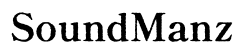Why Won't My AirPods Go into Pairing Mode
Introduction
Experiencing trouble getting your AirPods into pairing mode can be frustrating, especially when you need a seamless audio experience. Despite their excellent functionality and ease of use, AirPods sometimes face issues that prevent them from entering pairing mode. Don't fret; we have the answers and solutions to help you resolve this issue promptly.

Understanding Pairing Mode
Pairing mode is essential for the initial connection between your AirPods and devices such as smartphones or tablets. When in pairing mode, your AirPods emit a Bluetooth signal to be detected by your device, enabling a successful connection. This process should be straightforward, typically requiring users to press and hold the setup button on the back of the charging case until the status light flashes white.
However, several factors might hinder this process, leading to failure in pairing. These factors range from minor hiccups to more complicated technical issues. Before diving into fixes, it’s important to understand how pairing mode works to better address the problem.
Initial Quick Fixes
Sometimes, the solution is simpler than expected. Before delving into advanced troubleshooting, attempt these quick fixes:
Checking AirPods Battery Level
One of the common causes is insufficient battery. Ensure your AirPods and charging case have enough charge: 1. Place your AirPods in the charging case. 2. Connect the case to a power source. 3. Allow it to charge for at least 15 minutes.
Restarting Your Device
A simple restart of the connected device can often resolve pairing issues. Follow these steps: 1. Turn off your smartphone or tablet. 2. Wait for a few seconds before turning it back on. 3. Attempt to pair your AirPods again.
Resetting Your AirPods
Resetting can often clear up any temporary glitches: 1. Put both AirPods in the charging case. 2. Open the lid and press the setup button on the back until the status light flashes amber and then white.
Common Problems and Solutions
When initial fixes do not work, identify if it’s due to one of these common issues:
Bluetooth Issues and Interference
Bluetooth connectivity can be disrupted by various factors: 1. Interference: Ensure you’re in an environment free from potential signal interference like microwaves, WiFi routers, or other Bluetooth devices. 2. Range: Maintain close proximity between your AirPods and the device you are pairing with.
Software Glitches and Outdated Firmware
Outdated software can impede performance: 1. Software Check: Ensure your device’s operating system is up-to-date. 2. Firmware Update: Check if your AirPods have the latest firmware and update them if needed. - Go to the Bluetooth settings, find your AirPods, and see if an update is available.
Dirty or Damaged AirPods Connections
Physical issues can also be culprits: 1. Clean the AirPods and Case: Remove any dirt from your AirPods and case using a soft, lint-free cloth. 2. Check for Damage: Examine your AirPods and case for any visible damage, which may require professional repair.
Advanced Troubleshooting Steps
If the basic fixes and common problem solutions do not work, proceed to more advanced steps:
Factory Resetting AirPods
A factory reset can solve persistent issues: 1. Place your AirPods in the charging case and close the lid. 2. Wait 30 seconds, then open the lid. 3. Go to Settings > Bluetooth on your connected device, tap on the 'i' icon, and select 'Forget This Device. 4. Press and hold the setup button on the back of the case until the status light flashes amber, then white.
Updating AirPods Firmware
Sometimes, firmware issues can be resolved by ensuring your AirPods are updated: 1. Keep your AirPods connected to your Apple device. 2. They will update automatically when connected to power and within range.
Device Compatibility Check
Make sure your device supports your AirPods version: 1. Check the device’s compatibility requirements. 2. Verify that your AirPods model is supported by your device.

When to Seek Professional Help
If all else fails, consider contacting professional support: 1. Apple Support: Reach out for official support and service. 2. Apple Store: Visit the nearest store or authorized repair center.
Do not attempt to disassemble your AirPods or charging case, as this can void the warranty and potentially cause further damage.
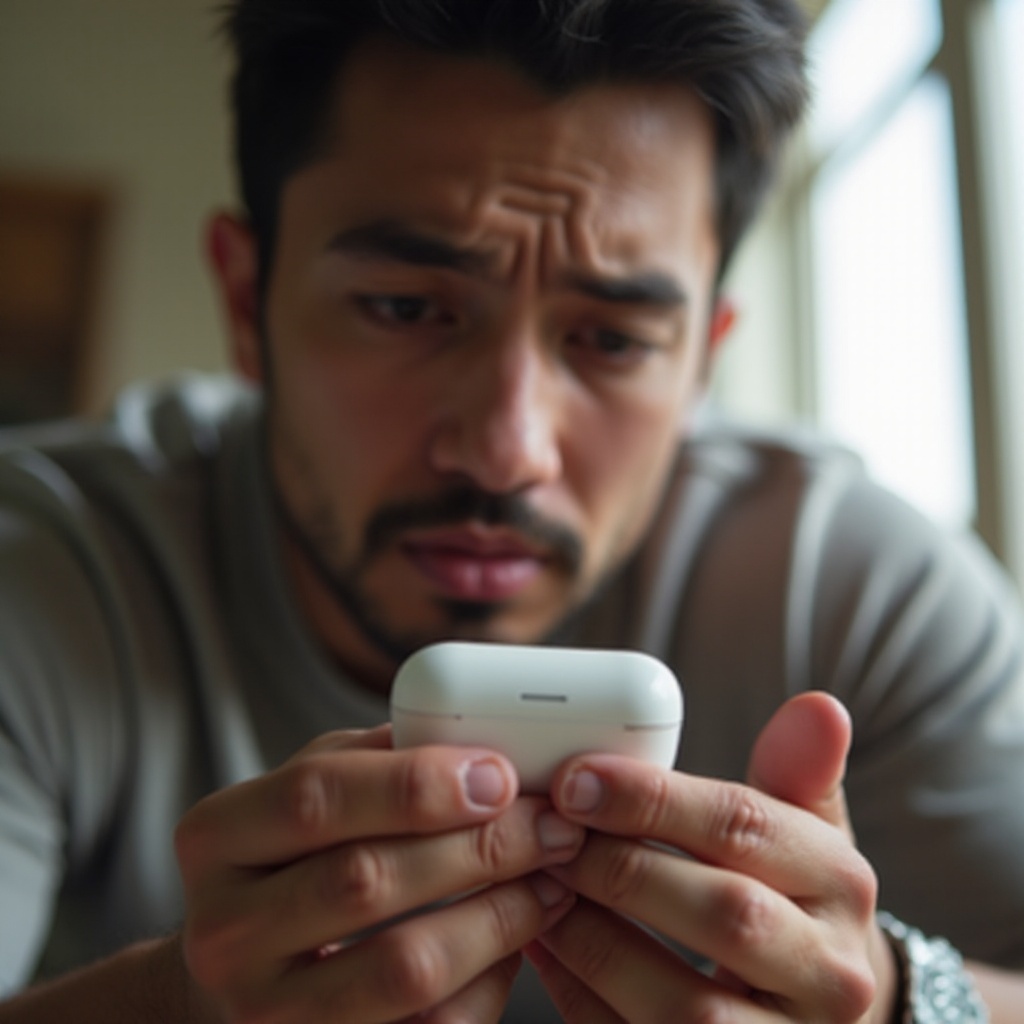
Conclusion
Dealing with AirPods that won't go into pairing mode can be frustrating, but most issues are easily resolvable with a few steps. Understanding the causes and knowing how to troubleshoot can save you time and get your AirPods back in working order.
Frequently Asked Questions
Can I fix AirPods pairing issues by resetting my device?
Yes, many pairing issues stem from temporary glitches that can be resolved by resetting your devices, including smartphones, tablets, and the AirPods themselves.
How do I check if my AirPods are physically damaged?
Inspect your AirPods and the charging case for signs of damage like cracks, dents, or broken parts. If physical damage is evident, professional repair may be necessary.
Are AirPods pairing issues common with older devices?
Older devices with outdated Bluetooth technology or software may experience more frequent pairing issues with newer AirPods models. Ensuring all software is up-to-date can mitigate some of these problems.