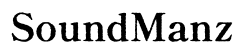Enhancing Audio Reactivity in TouchDesigner Projects
Introduction
Creating beautiful visuals that respond to music and sounds in real-time is a dream for many digital artists and VJ enthusiasts. TouchDesigner, a powerful node-based visual programming language, allows users to create stunning audio-reactive projects. However, achieving seamless audio reactivity often requires some technical know-how and careful setup. This blog will guide you through improving audio reactivity in TouchDesigner, covering everything from the basics to practical techniques, and troubleshooting common issues for achieving the best results.

Understanding TouchDesigner Basics
Before diving into improvements, it's essential to grasp the basics of TouchDesigner. Developed by Derivative, TouchDesigner is a visual tool that allows for real-time multimedia content creation. It operates on a node-based system, where users connect different operators to create complex visual effects. These operators can be categorized into various types such as TOPs (Texture Operators), CHOPs (Channel Operators), SOPs (Surface Operators), and DATs (Data Operators). These operators can manipulate audio input to create dynamic visualizations that respond to sound.
The Importance of Speakers in Audio Reactivity
Audio reactivity depends heavily on the quality of audio signals captured by your system. The speakers play a crucial role in producing clear and accurate sound waves that TouchDesigner can interpret. High-quality speakers enable your software to pick up the nuances of audio frequencies and translate them effectively into visualizations. Inferior speakers may distort these signals, resulting in less precise audio reactivity. Therefore, investing in good speakers can significantly enhance the quality and accuracy of your TouchDesigner projects.

Setting Up Your Audio System
Achieving optimal audio reactivity in TouchDesigner begins with the right audio setup. Follow these steps to ensure your system is primed for the best performance:
- Choose Quality Speakers: Invest in high-fidelity speakers to capture the full range of audio frequencies.
- Audio Interface: Use an external audio interface to improve sound quality and reduce latency, enhancing TouchDesigner’s performance.
- Microphone Placement: If you're using live audio input, position your microphone where it can capture clear and direct sound from your speakers.
- Calibrate Your System: Adjust the volume levels and equalizers to ensure balanced sound output. Test with various audio tracks to achieve consistent reactivity.
Proper setup not only improves audio quality but also reduces latency, which is vital for real-time applications.
Techniques to Improve Audio Reactivity
Now that your audio system is set up, let's explore some techniques to enhance audio reactivity in TouchDesigner:
- Use Audio Analysis Tools: Utilize CHOPs like Audio Device In and Audio File In to bring audio into TouchDesigner. Use Analyze CHOP to dissect audio signals.
- Visual Mapping: Map audio frequencies to visual parameters. Lower frequencies may control larger, slower-moving visuals, while higher frequencies can drive smaller, rapid movements.
- Smoothing and Filtering: Use Filter CHOP to smooth out audio signals and avoid jagged or erratic visual results.
- Time-Dependent Adjustments: Implement Time CHOP to manage the timing aspects and synchronization between audio inputs and visual responses.
- Feedback Loops: Use feedback loops to create evolving and dynamic visual effects that consistently adapt to the audio input.
By strategically applying these techniques, you can create more sophisticated and engaging audio-reactive projects.
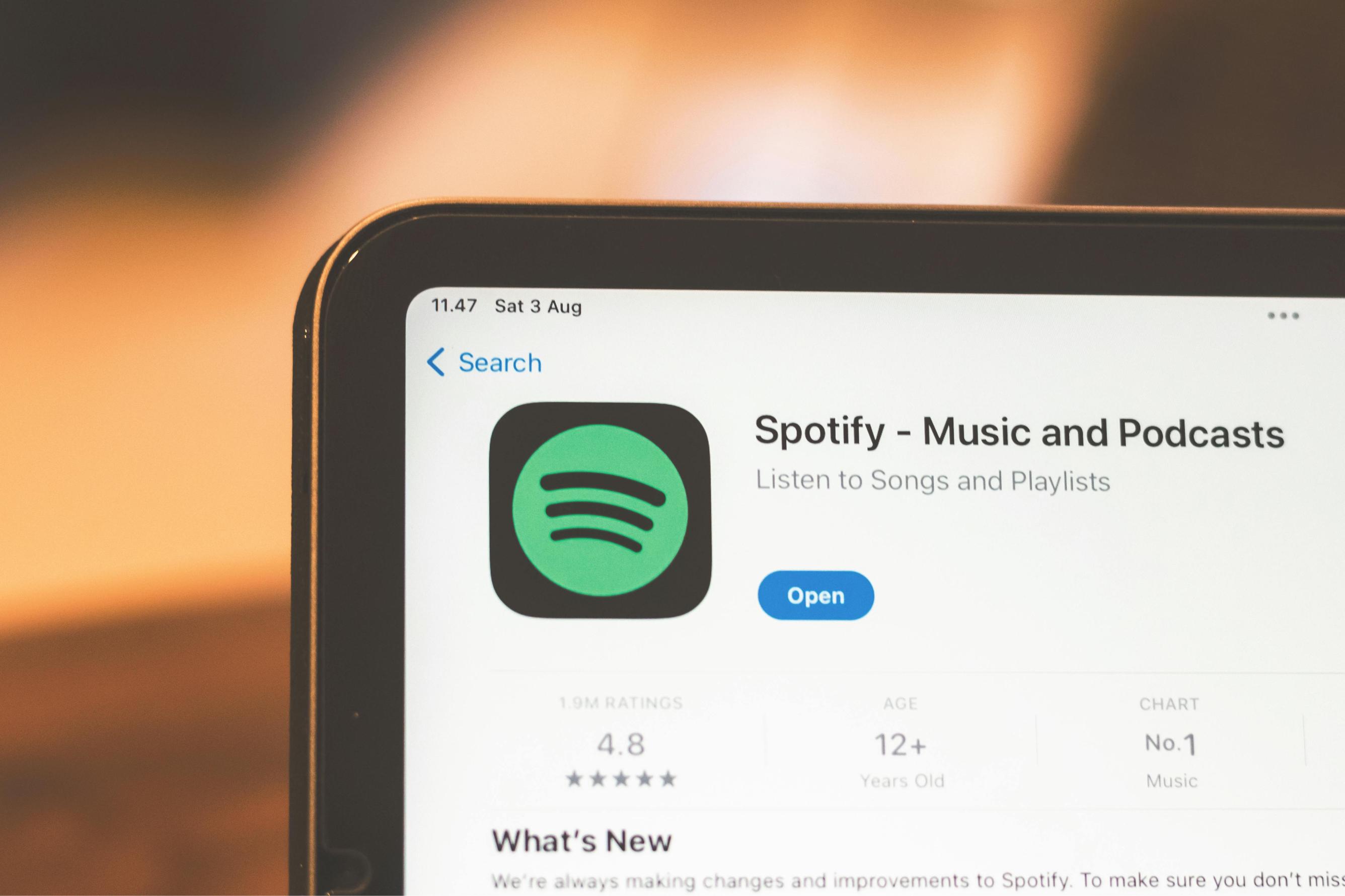
Practical Applications
Audio reactivity in TouchDesigner has a wide range of practical applications:
- Live Performances: DJs and VJs can use TouchDesigner for live performances, creating visuals that sync perfectly with their music.
- Installations: Interactive art installations can benefit from audio-reactive elements, making the viewer's experience more immersive.
- Corporate Events: Event productions can use audio-reactive visuals to enhance presentations and create a more engaging environment.
These applications demonstrate the versatility and impact of audio reactivity in various creative and professional settings.
Troubleshooting Common Issues
While TouchDesigner is a robust platform, users might encounter some common issues:
- Latency Issues: If you experience delays, check your audio interface setup and ensure all drivers are up to date. Reduce buffer sizes in your audio settings.
- Distorted Audio: Balance gain levels in your audio interface to ensure clear sound input. Avoid over-amplifying signals.
- Unresponsive Visuals: Ensure all nodes are correctly connected and active. Use a Debugger CHOP to identify issues within your network.
- Crashes: Regularly update TouchDesigner and all system drivers. Save your work frequently to avoid data loss.
Systematic troubleshooting can often resolve these issues and ensure a smoother workflow in TouchDesigner.
Conclusion
By following these guidelines and techniques, you can significantly improve the audio reactivity in your TouchDesigner projects. This enhances the immersive experience, adding another layer of depth to your visual creations.
Frequently Asked Questions
What types of speakers are best for TouchDesigner projects?
High-fidelity, studio monitors are recommended for TouchDesigner projects. Brands like KRK, Yamaha, and JBL are popular choices among professionals due to their accurate sound reproduction and wide frequency range, which ensures that the audio input is clear and precise for creating responsive visualizations.
How can I reduce latency in my audio reactivity setup?
To reduce latency, use an external audio interface with low-latency drivers, such as ASIO for Windows or Core Audio for macOS. Additionally, minimize buffer sizes in your audio settings. Ensure that your system is up-to-date and close unnecessary background applications to allocate maximum resources to TouchDesigner.
What add-ons and modules are recommended for improving audio reactivity in TouchDesigner?
Useful add-ons include TDAbleton, which integrates Ableton Live with TouchDesigner for advanced audio-reactive projects. The Palette Browser in TouchDesigner offers various pre-built modules for audio analysis and visualization. Utilizing community resources like the TouchDesigner forum or GitHub for additional custom scripts and nodes can also enhance your projects.