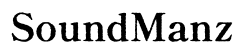Best Computer for HandBrake
Introduction
For video encoding enthusiasts and professionals using HandBrake, choosing the right computer is crucial. This powerful open-source tool excels at converting large videos into smaller, high-quality files. However, without the proper hardware, you might experience slow performance, longer encoding times, and system crashes. This blog will guide you through the best computer options for HandBrake in 2024, focusing on key components and recommending top machines across various budget levels.

Why the Right Computer Matters for HandBrake
HandBrake's performance heavily depends on your computer's hardware. Encoding videos is resource-intensive, requiring substantial CPU power, sufficient RAM, and a capable GPU to ensure smooth operation. A fitting computer ensures faster processing times and improved multitasking ability, which are essential for professionals managing large volumes of video data. Investing in a suitable computer also enhances productivity and reduces frustrations related to long waiting times and software lags.
Key Components for HandBrake Performance
Understanding the key components influencing HandBrake's performance is essential when choosing a computer. Here are the four primary hardware elements you should focus on:
Processor (CPU)
The CPU is arguably the most critical component for HandBrake. HandBrake relies heavily on the processor for video encoding tasks. A multi-core processor, such as an AMD Ryzen 9 or Intel Core i9, offers a significant performance boost. A higher number of cores and threads can handle multiple instructions simultaneously, leading to faster encoding times.
RAM
Sufficient RAM is essential to keep everything running smoothly, especially when dealing with high-resolution video files. At least 16GB of RAM is recommended for standard encoding tasks, while 32GB or more is ideal for handling 4K videos or multitasking with other memory-intensive applications.
GPU
While HandBrake primarily utilizes the CPU for encoding, a good GPU can significantly speed up processes like video rendering and graphical tasks. GPUs such as NVIDIA GTX 1660 or AMD Radeon RX 5700 can offload some of the computing tasks from the CPU, helping with smoother performance and quicker render times.
Storage
Fast storage solutions like NVMe SSDs play a crucial role in quickly reading and writing large video files. Unlike traditional HDDs, SSDs reduce loading times and improve the overall responsiveness of your system. For an optimal setup, a combined storage solution comprising an SSD for the operating system and applications, and an HDD for storing large video files, offers both speed and ample storage capacity.

Top Computers for HandBrake in 2024
Based on the essential components for HandBrake, here are the top computers to consider in 2024, categorized into high-end, mid-range, and budget-friendly options.
High-End Options
-
Dell XPS 8950: Equipped with an Intel Core i9-12900K, 32GB RAM, NVIDIA RTX 3080, and 1TB NVMe SSD. This powerhouse handles any video encoding task with ease.
-
Apple MacBook Pro 16-inch (2024): Featuring the M2 Max chip, 64GB unified memory, and a 2TB SSD. Perfect for professionals seeking top-tier performance in a portable package.
Mid-Range Picks
-
HP Omen 30L: Comes with AMD Ryzen 7 5800X, 16GB RAM, NVIDIA RTX 3060, and 512GB NVMe SSD. A balanced option for solid performance at a reasonable price.
-
Asus ROG Strix G15 Advantage Edition: Offers AMD Ryzen 9 5900HX, 32GB RAM, Radeon RX 6800M GPU, and a 1TB SSD. Excellent for those needing both gaming and encoding capabilities.
Budget-Friendly Choices
-
Acer Aspire TC-895-UA92: Powered by Intel Core i5-10400, 12GB RAM, Intel UHD Graphics 630, and a 512GB SSD. A cost-effective solution for basic encoding tasks.
-
Dell Inspiron 15 3000: Includes AMD Ryzen 5 3500U, 8GB RAM, Radeon Vega 8 Graphics, and a 256GB SSD. An affordable laptop option for entry-level users.

Performance Benchmarks and Real-World Testing
To determine the best computer for HandBrake, it’s important to look at performance benchmarks and real-world testing. Benchmark tests, such as those conducted by Cinebench and Geekbench, provide objective metrics on CPU and GPU performance. For example, the Dell XPS 8950 scores impressively in both multi-core tasks and GPU-driven processes, making it a top choice for intensive video encoding. Real-world tests involve using HandBrake to encode various video formats and resolutions, gauging processing times and smoothness. These practical evaluations often reveal how well different systems handle HandBrake under typical use conditions.
Tips for Maximizing HandBrake Efficiency
Maximizing HandBrake’s efficiency goes beyond selecting the right computer. Here are some additional tips:
- Update Software: Always use the latest version of HandBrake to benefit from performance improvements and new features.
- Optimize Settings: Adjust HandBrake’s settings to match your hardware capabilities, such as enabling hardware acceleration if supported by your GPU.
- Close Unnecessary Programs: Free up CPU and RAM by closing other applications, ensuring HandBrake gets the most out of your system’s resources.
- Regular Maintenance: Keep your system clean and dust-free to prevent overheating, which can throttle performance.
Conclusion
Selecting the best computer for HandBrake ensures smooth, efficient video encoding. Whether opting for high-end, mid-range, or budget-friendly choices, focusing on key components like the CPU, RAM, GPU, and storage will significantly impact performance. By understanding and leveraging these hardware specifications, you can create an optimal HandBrake setup tailored to your needs.
Frequently Asked Questions
What is the best computer configuration for HandBrake in 2024?
The best configuration includes an Intel Core i9 or AMD Ryzen 9 CPU, at least 32GB of RAM, an NVIDIA RTX 3080 GPU, and a 1TB NVMe SSD.
Can HandBrake run on a budget computer?
Yes, HandBrake can run on budget computers, though performance may be limited. An Intel Core i5/Ryzen 5 CPU, 8GB RAM, and SSD storage suffice for basic tasks.
How important is GPU for HandBrake performance?
While HandBrake relies mostly on the CPU, a good GPU can enhance performance in GPU-accelerated tasks and video rendering, leading to faster processes.